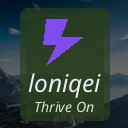How to Back Up Your Photos and Files Safely and Easily

Backing up your photos and files is an essential practice in today’s digital world. Whether you have precious family photos, important documents, or creative projects, losing data can be heartbreaking and frustrating. Fortunately, there are many easy and effective ways to make sure your files are safely stored and accessible when you need them. This guide will walk you through simple steps and best practices for backing up your digital content.
Why Backing Up Matters
Before diving into how to back up your files, it’s important to understand why it matters. Devices can fail or get lost, accidental deletion happens, and sometimes software or hardware issues can corrupt your data. Backups provide peace of mind and a safety net against these risks.
Different Backup Methods
There are several ways to back up your photos and files. Each has its advantages, and often the best strategy is to combine multiple methods.
1. External Hard Drives and USB Flash Drives
Using an external drive is one of the most straightforward backup options. You can manually copy files or use software that automatically backs up your selected folders.
Pros:
– No internet required
– Large storage capacity
– One-time purchase
Cons:
– Physical drive can fail or be lost
– Need to remember to update backups regularly
2. Cloud Storage Services
Cloud backups store your files on remote servers and sync them across your devices. Some popular options include Google Drive, Dropbox, OneDrive, and iCloud.
Pros:
– Access files from anywhere with internet
– Automatic backups and syncing
– Protects against device loss or damage
Cons:
– Depends on internet connection and speed
– Monthly fees for large storage space
3. Network Attached Storage (NAS)
A NAS device is like your own personal cloud located at home. It connects to your network and can store data from multiple devices.
Pros:
– Centralized storage for home or office
– Large capacity and customizable options
– Controlled locally without monthly fees
Cons:
– Requires technical setup
– Initial cost can be higher
Best Practices for Backing Up Photos and Files
Use the 3-2-1 Backup Rule
This rule means:
– Keep 3 copies of your data
– Store them in 2 different formats or devices
– Have 1 copy offsite, like cloud storage or a physical copy in another location
Following this rule greatly reduces the risk of losing data.
Organize Your Files First
Before backing up, take time to organize files into folders with clear names. This helps ensure you don’t miss any important photos or documents and makes it easier to restore files later.
Schedule Regular Backups
Set a schedule that suits your needs, whether daily, weekly, or monthly. Many backup programs offer automated options so you don’t have to remember to do it manually.
Test Your Backups
Occasionally check that your backups are working by trying to access some files. This ensures your backup data isn’t corrupted or inaccessible when you need it.
Step-by-Step Guide: Backing Up Photos Using Cloud Storage
Here’s a simple example of backing up photos to Google Drive:
- **Sign up or log in** to a Google account if you don’t have one.
- Open [Google Drive](https://drive.google.com) in your web browser.
- Click the **“New”** button and select **“Folder”** to create a “Photo Backup” folder.
- On your computer, select the photos and folders you want to back up.
- Drag and drop these files into the “Photo Backup” folder in Google Drive.
- Optionally, download and install Google Drive’s desktop app to sync selected folders automatically.
- Set the app preferences to back up your photos regularly.
This process can be similarly adapted for other cloud services.
Additional Tips
– For smartphones, use built-in options like Google Photos or iCloud Photos to back up images automatically.
– Encrypt sensitive files before backing up, especially when using cloud services.
– Keep spare charging cables and memory card readers handy for quick file transfers.
– If you have a large photo collection, consider using dedicated photo management software combined with backup.
Conclusion
Backing up your photos and files doesn’t need to be complicated. By choosing the right backup methods for your needs and following simple best practices, you can protect your digital memories and important documents from unexpected loss. Start today—you’ll be glad you did if the unexpected happens!
Feel free to share your own backup tips or ask questions in the comments below. Happy backing up!